Any to PNG
User Guide : Image to PNG Converter Tool
Welcome to the Image to PNG Converter Tool! This tool allows you to easily convert images to PNG format using a user-friendly drag-and-drop interface. Follow the instructions below to get started.
Features
- Drag and Drop: Upload your image files quickly by dragging and dropping them into the designated area.
- File Selection: Alternatively, choose files from your computer using the “Choose File” button.
- Image Preview: Preview the uploaded image and the converted PNG image before downloading.
- Download: Save the converted PNG image directly to your device.
- Reset: Clear the selections and start over at any time.
How to Use the Tool
1. Upload an Image
Option A: Drag and Drop
- Simply drag your image file and drop it into the designated area marked “Drag & Drop your image here.”
Option B: Choose File
- Click the “Choose File” button.
- A file selection dialog will open. Browse your files and select the image you wish to convert.
2. Preview the Image
- After uploading, a small preview of the selected image will appear below the upload area.
- You will also see the “Convert to PNG” button become enabled.
3. Convert the Image
- Click the “Convert to PNG” button to initiate the conversion process.
- The tool will process the image and display a preview of the converted PNG image below the conversion button.
4. Download the Converted Image
- Once the conversion is complete, the “Download PNG” button will be visible.
- Click this button to download the converted PNG image to your device.
5. Reset the Tool
- If you wish to start over, click the “Reset” button.
- This will clear all selections and previews, allowing you to upload a new image.
Supported File Types
- The tool accepts all common image formats, including JPEG, JPG, GIF, and PNG files.
Troubleshooting
- Invalid File Type: If you upload a file that is not an image, you will receive an alert. Please ensure the file is a valid image format.
- Image Not Appearing: If the image does not appear in the preview area, check the file type and try uploading again.
Contact Support
If you encounter any issues or have questions, please contact our support team at twana@tutatools.com.
Thank you for using the Image Converter Tool! Enjoy converting your images easily and efficiently!