Background Remover
User Guide for Free Background Remover Tool
Introduction
The Free Background Remover Tool allows users to easily remove the background from their images with just a few clicks. This guide provides step-by-step instructions on how to use the tool effectively.
Features
- Upload Image: Select an image from your device to process.
- Remove Background: Click a button to automatically remove the background from the uploaded image.
- Preview: View the modified image before downloading.
- Download Image: Save the image without a background to your device.
- Reset: Clear the uploaded image and any results.
How to Use the Tool?
Step 1: Upload an Image
- Click on the “Click to upload an image” area.
- A file selection dialog will open. Choose the image you want to upload from your device (supported formats include JPG, PNG, etc.).
- The selected image will appear in the preview area.
Step 2: Remove Background
- After the image is uploaded, click the “Remove Background” button.
- The tool will process your image and remove the background. This may take a few moments, depending on the size of the image and the server response.
- Once the background is removed, the modified image will be displayed in the preview area, and a “Download Image” button will appear.
Step 3: Download the Image
- To save the modified image without a background, click the “Download Image” button.
- The image will be saved to your device as
image_without_background.png.
Step 4: Reset the Tool
- If you want to upload a new image or start over, click the “Reset” button.
- This will clear the uploaded image, the preview, and the download link, allowing you to begin the process again.
Tips
- Ensure that the image you upload has a clear subject and background for the best results.
- If the background removal is not as expected, try uploading a different image.
- For optimal performance, use images with a resolution of at least 800×600 pixels.
Troubleshooting
- No Image Uploaded: If you attempt to remove the background without uploading an image, you will receive an alert prompting you to upload an image first.
- Error Removing Background: If there’s an issue during processing, a message will alert you to try again.
Conclusion
The Free Background Remover Tool is a quick and user-friendly solution for removing backgrounds from images. Follow the steps outlined in this guide to efficiently process your images. For any further questions or assistance, please reach out to the support team.