Convert any to SVG
User Guide: Image to SVG Converter
This tool helps you convert any image format (JPG, PNG, BMP, GIF, etc.) into an SVG file with a simple drag-and-drop interface. Follow these steps to convert your image to SVG:
Step-by-Step Instructions:
-
Drag & Drop Your Image:
- Drag your image file directly into the highlighted “Drag & Drop your image here” area.
- You will see a dashed box. When you hover over this area with your file, the border will change to indicate that it’s ready for the drop.
- Once the file is dropped, it will be ready for conversion.
-
Choose File Option:
- Alternatively, if you prefer not to drag & drop, click the “Choose File” button.
- This will open a file dialog where you can browse and select the image file you want to convert from your device.
-
Convert Image:
- After selecting your image, the “Convert to SVG” button will become enabled.
- Click this button to start converting the image into SVG format. The process will take a few seconds depending on your file size.
-
Preview the SVG:
- Once converted, a preview of your SVG file will appear below the buttons in the Preview section.
- You can see a simple representation of the image in SVG format. Please note that this is a demo preview.
-
Download Your SVG:
- After conversion, the “Download SVG” button will appear.
- Click the “Download SVG” button to download the SVG file to your device.
- Your file will be saved as
image.svg. You can rename it if needed after downloading.
-
Reset for Another Conversion:
- After downloading, if you want to convert another image, click the “Reset” button.
- This will reset the tool, clear your previous image, and allow you to upload a new file for conversion.
Notes:
- Make sure you upload only image files (e.g., JPG, PNG, GIF, etc.). Other file types are not supported and will display an error.
- SVG format is scalable and can be used in web design, graphic projects, or anywhere you need a vector image.
Support
If you need assistance or have any questions, feel free to reach out through our contact page.
Thank you for using our Image to JPG Converter!